🚀 Installation
In this page, we will guide you how to install the Unity SDK package.
You can choose one of the following two ways and install Unity SDK.
- Unity Editor: Version '2021.3.10f1' or more
Unity Package Manager
We recommend using the Unity Package Manager to install the Face Wallet Unity SDK. By using the Unity Package Manager, dependencies will be installed automatically, simplifying the setup process.
- Go to the following path from Unity tools. ‘Window’ > ‘Package Manager’
- Press the '+' button and select 'Add Package from Git Url'.
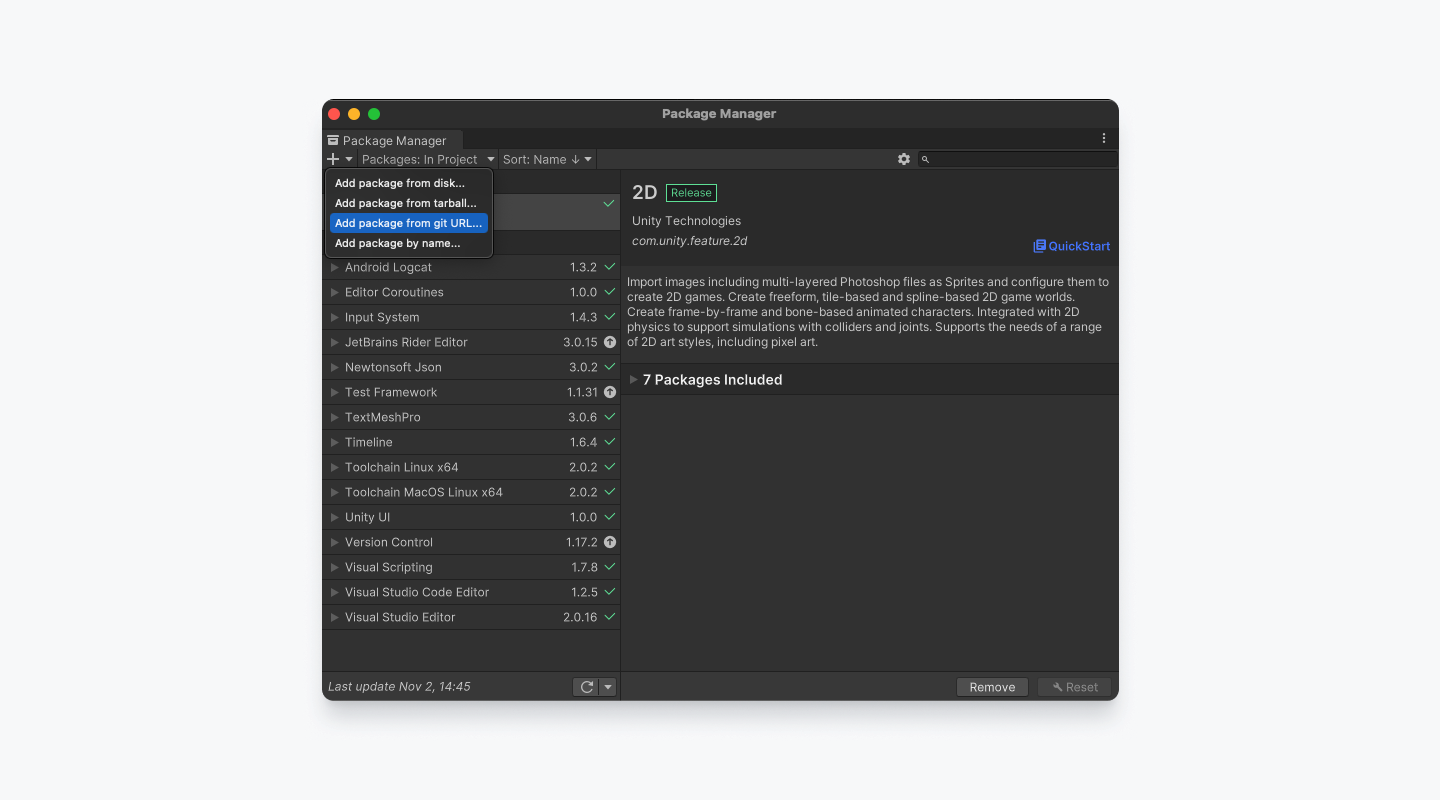
-
Type
https://github.com/HAECHI-LABS/face-unity-sdk.git?path=/haechi.face.unity.sdk#<version>into the input field then click the 'Add' button.<version>list can be found here. For example, if you want to download version 1.1.0, you can specify URL as follows:https://github.com/HAECHI-LABS/face-unity-sdk.git?path=/haechi.face.unity.sdk#1.1.0. -
You can see that Face Unity SDK is installed as shown below.
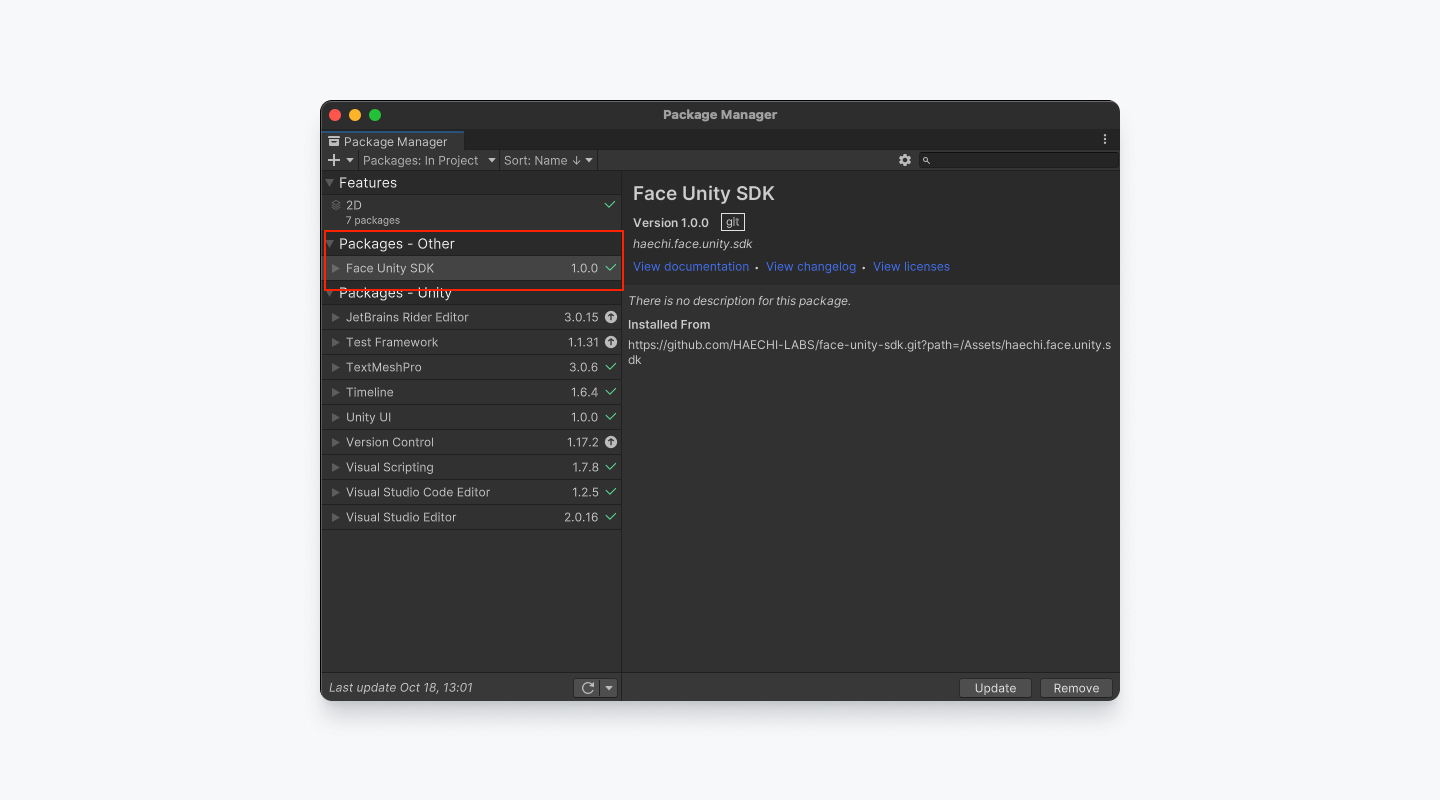
Using Unity Asst Package
You may also use Unity's Asset Package file for the Face Wallet SDK. It can be downloaded from this link.
Here is a guide on how to use the Unity package file: Unity Asset Packages Import Guide.
Note: Manual Dependency Installation Required.If you installed the Face Wallet SDK using the Unity package file, you will need to manually install dependencies. Specifically, you must install Newtonsoft Json.
You can refer to this unofficial installation guide. Please ensure you install version 3.2.1 or later.
Install the Android libraries
If you use Google's External Dependency Manager, it will automatically download Android libraries for you.
However, if you are not using External Dependency Manager, Please manually download jar and aar files from the GitHub Release page. Please unzip and move the files in theAssets/Plugins/Android/
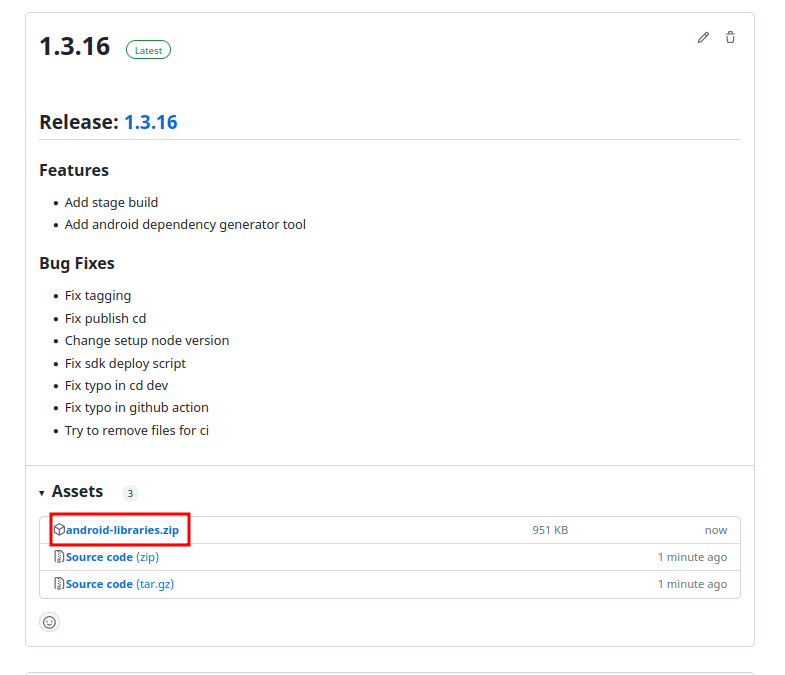
Updated about 1 month ago