Home Modal
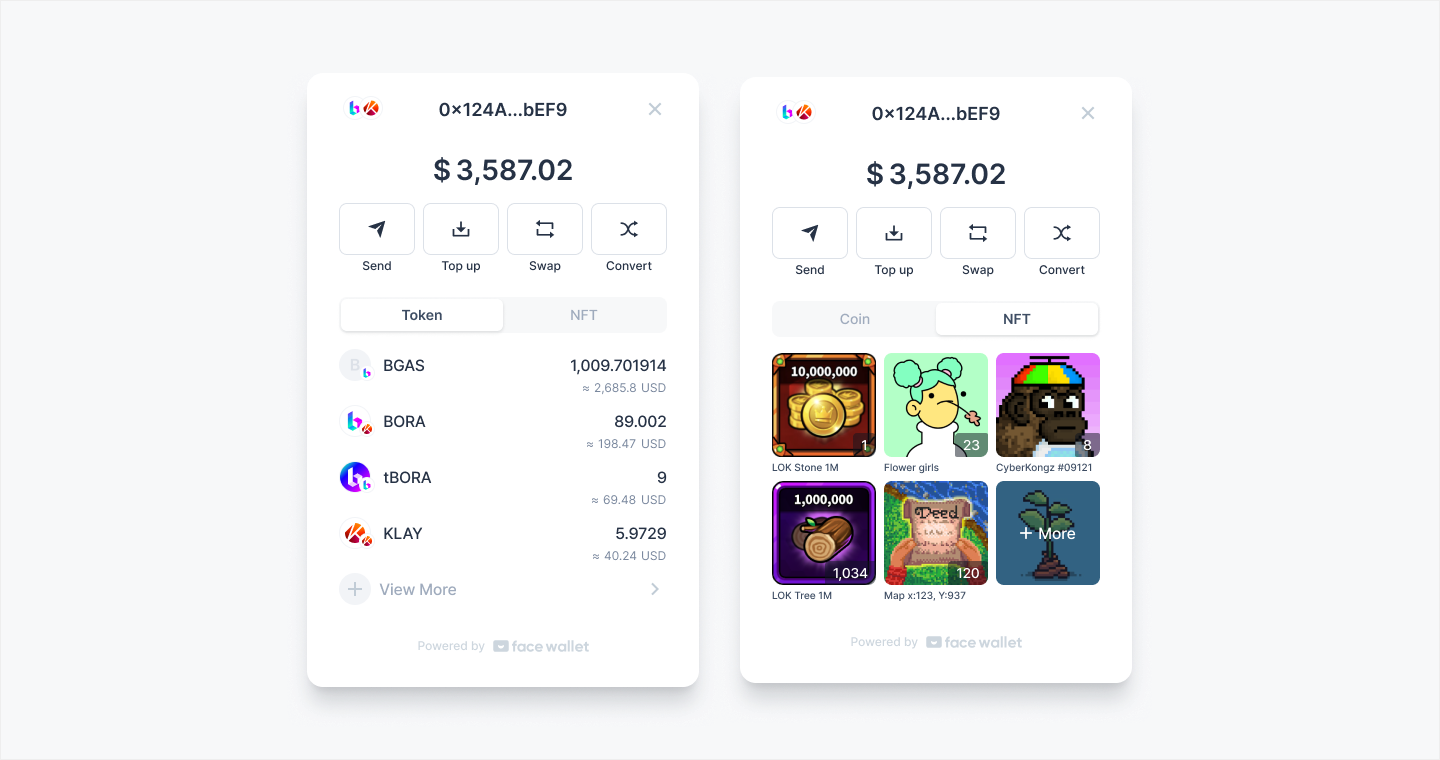
Home Modal allows users to interact with Facewallet like the standalone wallet(ex. Metamask), to manage a wallet or send assets in the wallet.
This feature allows an user to open the Home Modal of the Facewallet within your Dapp. The users can view or copy their wallet address, check the assets of the wallet, and send or deposit assets in Facewallet.
Home Modal is configured to the blockchain network which the Dapp has selected with Wallet Home interface.
Coin/Token(FT) | NFT | Swap | Convert | WalletConnect | |
|---|---|---|---|---|---|
Ethereum | O | O | X | X | O |
Polygon | O | O | MATIC, USDC, pBORA (QuickSwap, MiniDEX) | pBORA <> tBORA (BORA, Purple Bridge) | O |
BNB Smart Chain | O | X | X | X | O |
Klaytn | O | O | KLAY, BORA (Klayswap) | BORA <> tBORA (BORA) (BORA Portal) | O |
BORA | O | O | tBORA, BSLT, BID (BORA Portal) | tBORA <> pBORA (Polygon, Purple Bridge) | O |
MEVerse | O | O | X | X |
|
HOME Verse | O | O | X | X |
|
Yooldo Verse | O | O | X | X |
|
Aptos | O (Only Coin) | X | X | X | X |
Send Coin/Token(FT)
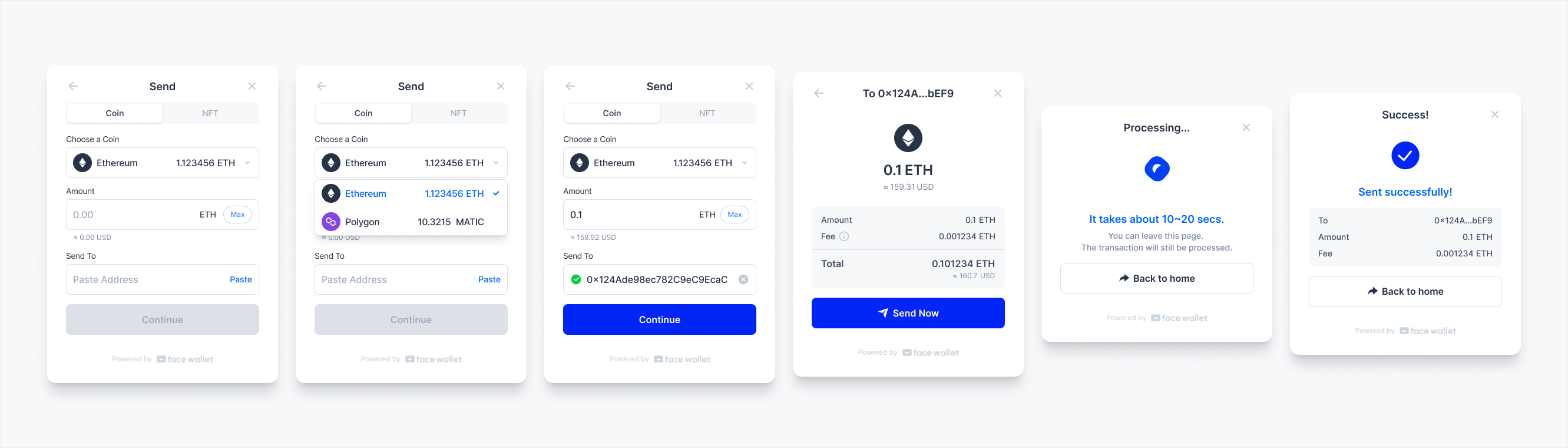
In Home Modal, you can send Coin/Token(FT) by clicking the [Send] button or selecting an asset in the Coin tab.
The user would select the coin/token type to send, and enter the amount and the address to receive. Since the transaction will be sent, when the user presses the [Send Now] button, he/she should enter the PIN Code of the wallet and the transaction will be sent to the blockchain network.
Send NFT
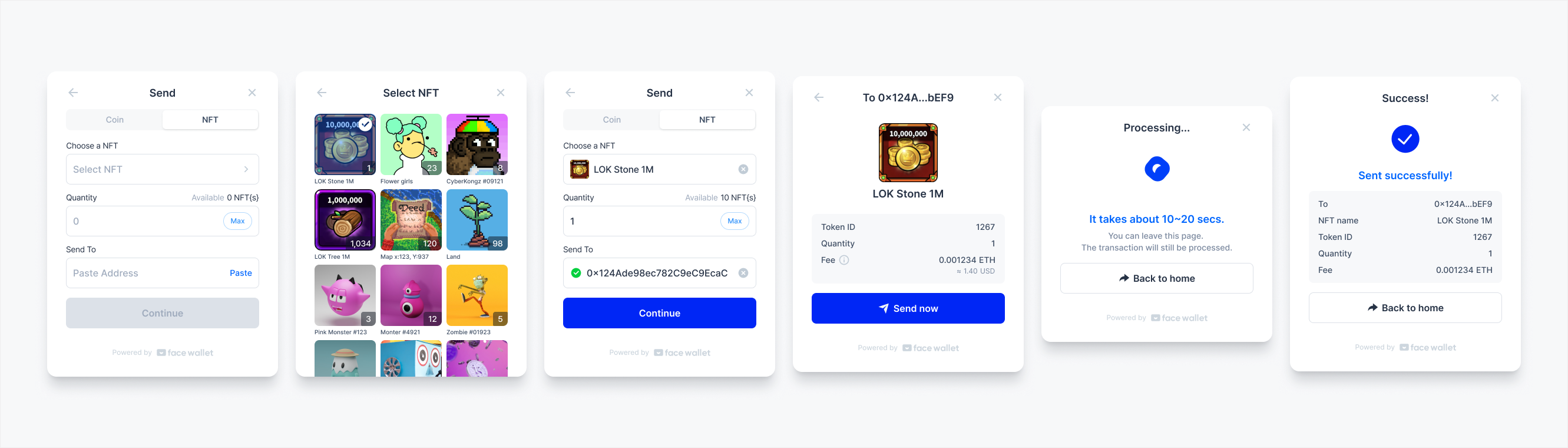
In Home Modal, you can send NFT by clicking the [Send] button or selecting an asset in the NFT tab.
The user would select the NFT to send, and enter the quantity and the address to receive. Since the transaction will be sent, when the user presses the [Send Now] button, he/she should enter the PIN Code of the wallet and the transaction will be sent to the blockchain network.
Top up
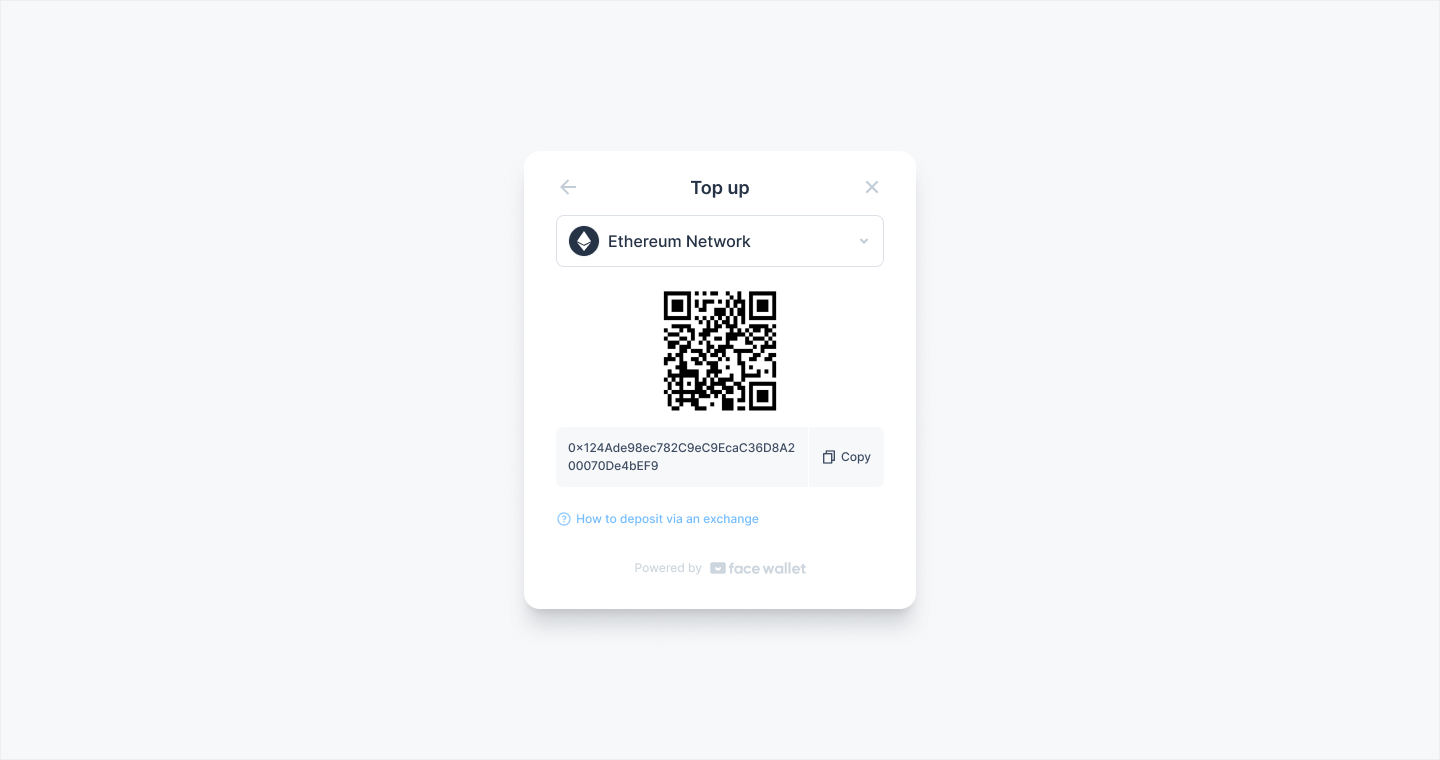
An user can check the user's wallet address by clicking the Home Modal's [Top up] button. This allows the user to recognize QR code or copy his/her wallet address to clipboard, which allows the user to transfer his/her assets to Face Wallet from the others.
Swap
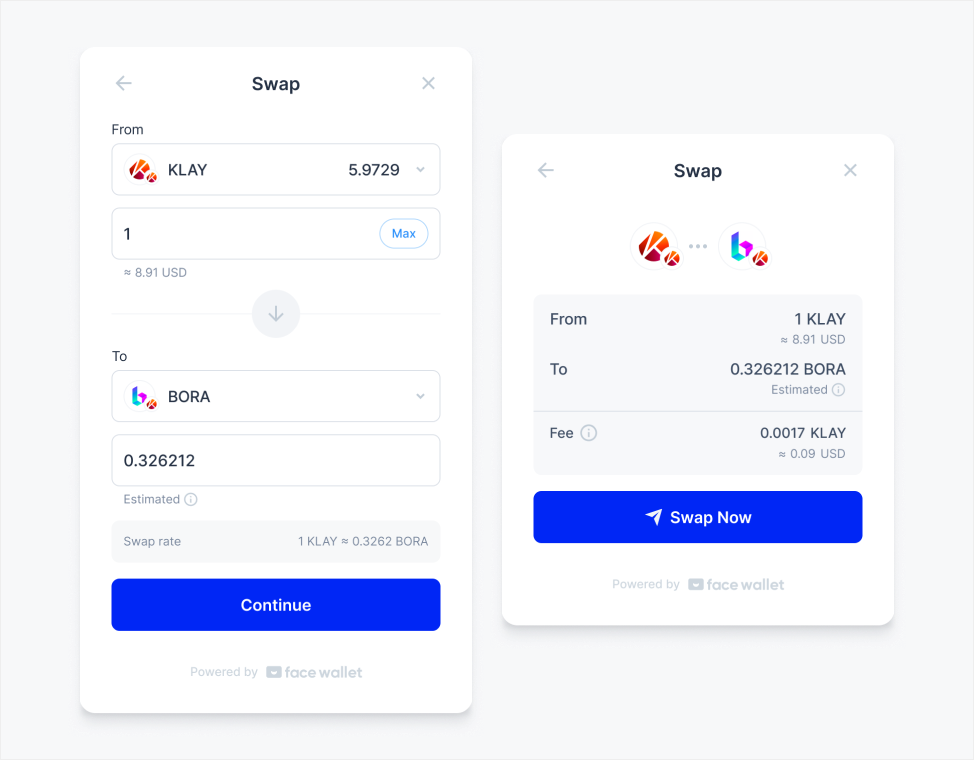
If a network that supports Swap is selected from the Home Modal, users can use the Swap button to swap tokens within their wallets for other tokens on the same network.
After selecting the tokens to send and receive for the swap, users can input token quantity to swap the assets. Since this involves DEX, the estimated number of tokens to receive or send will be displayed. If approval permission is not given for the token to send, the approval tx for the token will be submitted simultaneously.
Convert
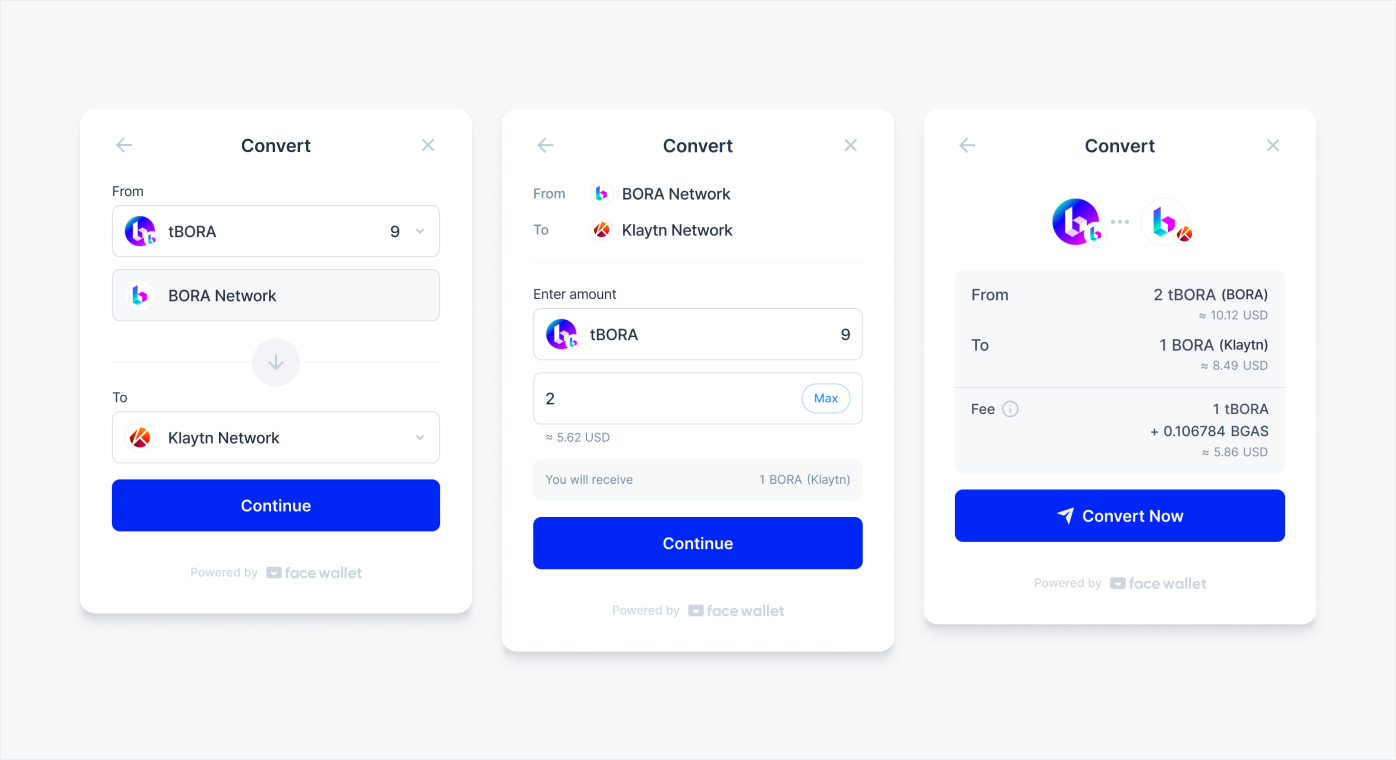
If a pair of networks that support the Convert feature are selected from the Home Modal, users can use the Convert button to convert a token from one network to another. This is also called a Bridge.
Select a token to convert, and choose the networks to send and receive. Then after choosing how much of the the asset you want to convert, the conversion will take place. If approval permission is not given for the token, the approval tx for the token will be submitted simultaneously.
WalletConnect
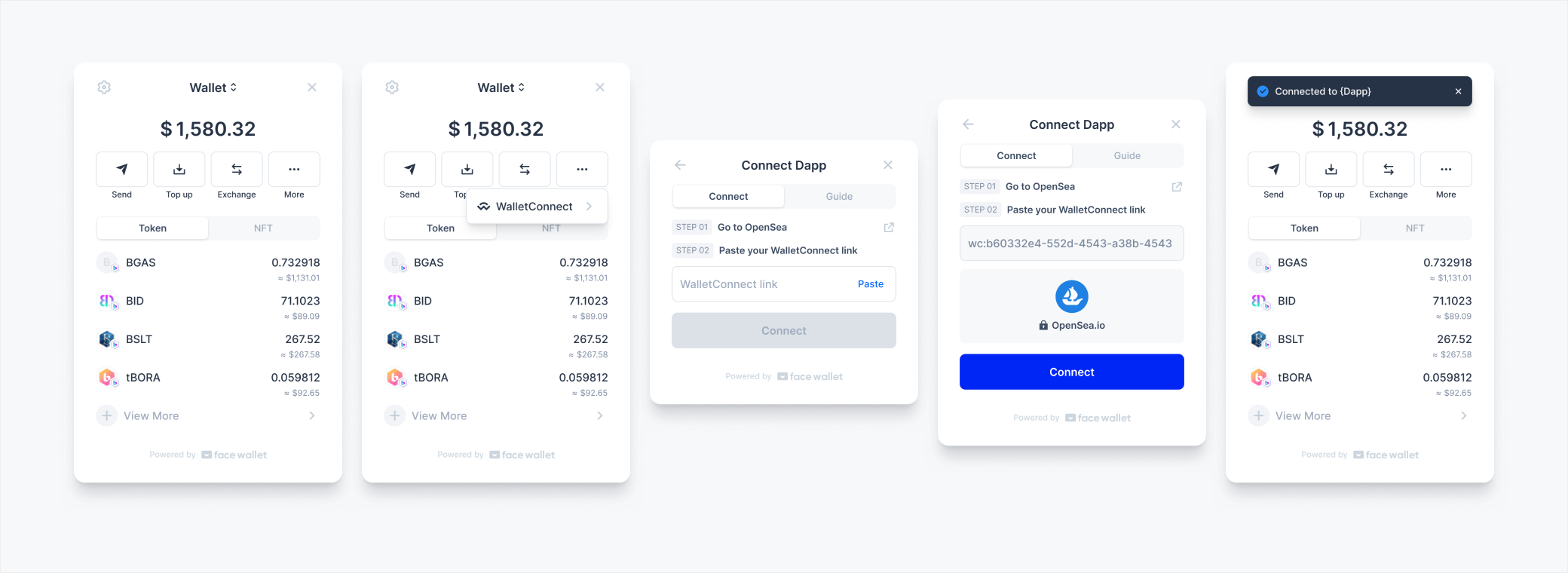
You can connect Facewallet to other dapps using WalletConnect in the Home modal.
In the Home modal, click the [More] button and select [WalletConnect]. When the WalletConnect is opened, navigate to the Dapp you want to connect. In the Dapp, select WalletConnect as the wallet you want to connect and copy the WalletConnect connection link. Then, return to the Facewallet modal, paste the copied link, and click the [Connect] button. Facewallet and the Dapp are now connected via WalletConnect.
When you need the wallet in the Dapp, the request is delivered to Facewallet. So, you can find that a modal is opened in Facewallet to sign a message or transaction.
Updated 17 days ago