🧑💻 Login
loginWithIdToken()
loginWithIdToken()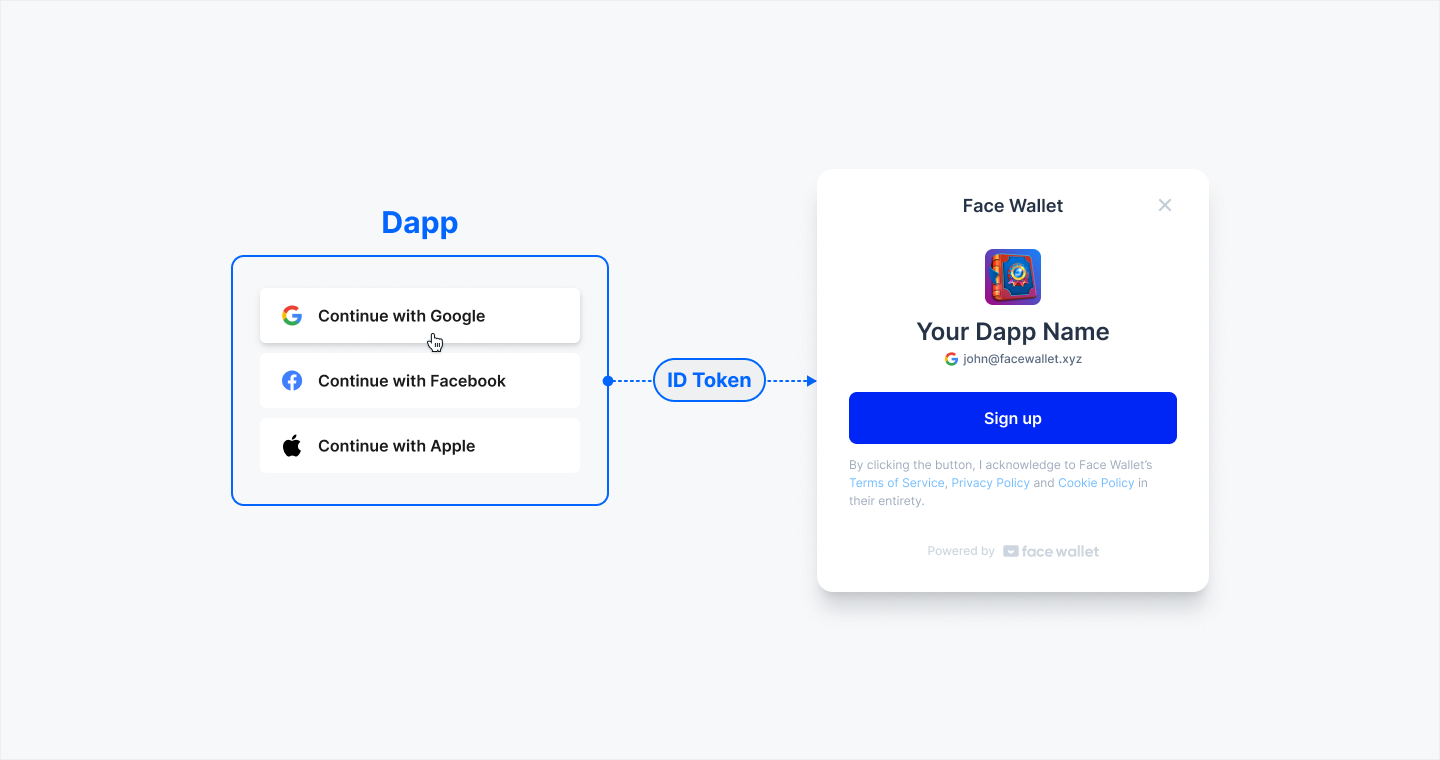
If you have already social login system in your Dapp, use can integrate it to Face Wallet login system by using loginWithIdToken(). With loginWithIdToken(), users will login to social login implemented in your Dapp, and be able to use Face Wallet with that social login account.
For loginWithIdToken(), you should deliver OAuth token to Face Wallet SDK.
If you are using Twitter or Discord as providers, please use loginWithAccessToken().
import { Face, Network } from '@haechi-labs/face-sdk';
const face = new Face({
network: Network.GOELRI,
apiKey: 'YOUR_DAPP_API_KEY'
});
await face.auth.loginWithIdToken({
idToken: 'Google OAuth Token',
sig: 'Signature for IdToken'
});If you're Korean, see this link.
loginWithAccessToken()
loginWithAccessToken()loginWithAccessToken() is used as a replacement for loginWithIdToken in some providers (twitter, discord)
import { Face, Network } from '@haechi-labs/face-sdk';
const face = new Face({
network: Network.GOELRI,
apiKey: 'YOUR_DAPP_API_KEY'
});
await face.auth.loginWithAccessToken({
accessToken: 'OAuth Access Token',
sig: 'Signature for AccessToken',
issuer: 'twitter.com' or 'discord.com'
});How to make Signature using API Secret
You can make a Signature using Face Wallet SDK API Secret.
First, convert your API Secret to PEM format. Then, using node-forge library, derive Key object from API Secret converted to PEM format. Finally, Sign an OAuth Token(IdToken) using Key obejct and encode it to Base64 format.
import forge from 'node-forge';
function createPemFromApiSecret(apiSecret: string): string {
return `-----BEGIN RSA PRIVATE KEY-----\n${apiSecret
.replace(/-/g, '+')
.replace(/_/g, '/')
.replace(/(\S{64}(?!$))/g, '$1\n')}\n-----END RSA PRIVATE KEY-----\n`;
}
function createSignatureForIdToken(idToken: string) {
const messageDigest = forge.md.sha256.create();
messageDigest.update(idToken, 'utf8');
const privateKey = forge.pki.privateKeyFromPem(createPemFromApiSecret(apiSecret));
return Buffer.from(forge.util.binary.raw.decode(privateKey.sign(messageDigest))).toString(
'base64'
);
}
How can I get my API Secret?You can get your API Secret by creating an API Credential in the Dashboard.
API Secret should be careful not to leak outside. Also, a signature should be created in your backend, not frontend.
How to get OAuth Token when using Firebase
loginWithIdToken doesn't support a Firebase Token. So, you should get a OAuth token from Firebase, then pass that token to Face Wallet.
The following code shows how to get Google token from result after success to login to Firebase.
import { getAuth, signInWithPopup, GoogleAuthProvider } from "firebase/auth";
const auth = getAuth();
signInWithPopup(auth, provider)
.then((result) => {
// This gives you a Google Access Token. You can use it to access the Google API.
const credential = GoogleAuthProvider.credentialFromResult(result);
const idToken = credential.idToken; // Use this token!
console.log(idToken);
// ...
}).catch((error) => {
// Handle Errors here.
});directSocialLogin()
directSocialLogin()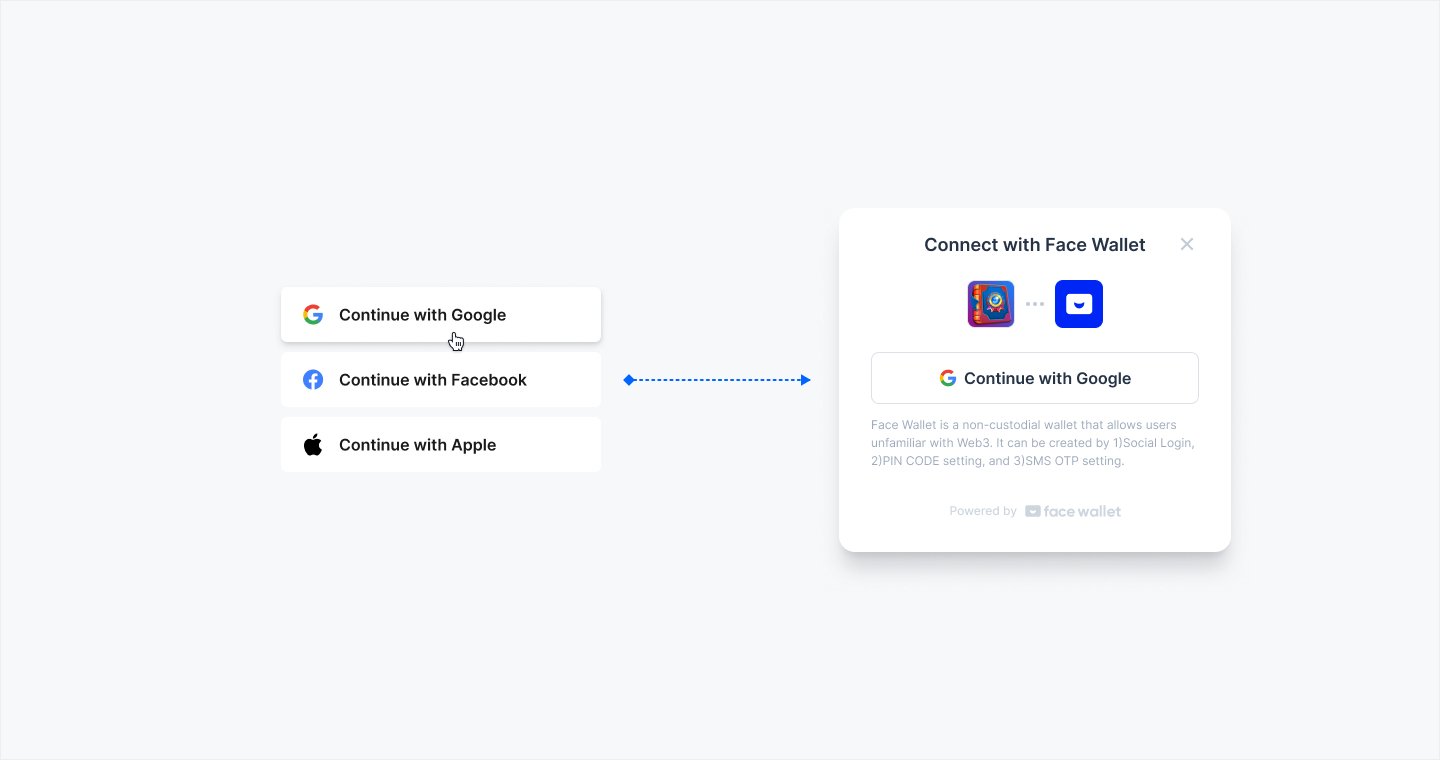
By using the directSocialLogin() method of Face Wallet SDK, you can move users to login with their social login directly through Face Wallet. After users succeed their social login, they can use a wallet through Face Wallet modal. If a user has not signed up for the Face Wallet, the user will create a Face Wallet.
We provide the icon assets for Social Login. If you want to make a button with social login icon, please download in here.
import { Face, Network } from '@haechi-labs/face-sdk';
const face = new Face({
network: Network.GOELRI,
apiKey: 'YOUR_DAPP_API_KEY'
});
await face.auth.directSocialLogin('google.com');Currently, the following social logins are supported.
| Social Login Provider | Parameter |
|---|---|
google.com | |
| Apple | apple.com |
facebook.com | |
twitter.com | |
| Discord | discord.com |
| Kakao | kakao.com |
One email cannot be used to create multiple Face Wallets through multiple social logins. If an user uses multiple social logins having same email address, the user should use same wallet.
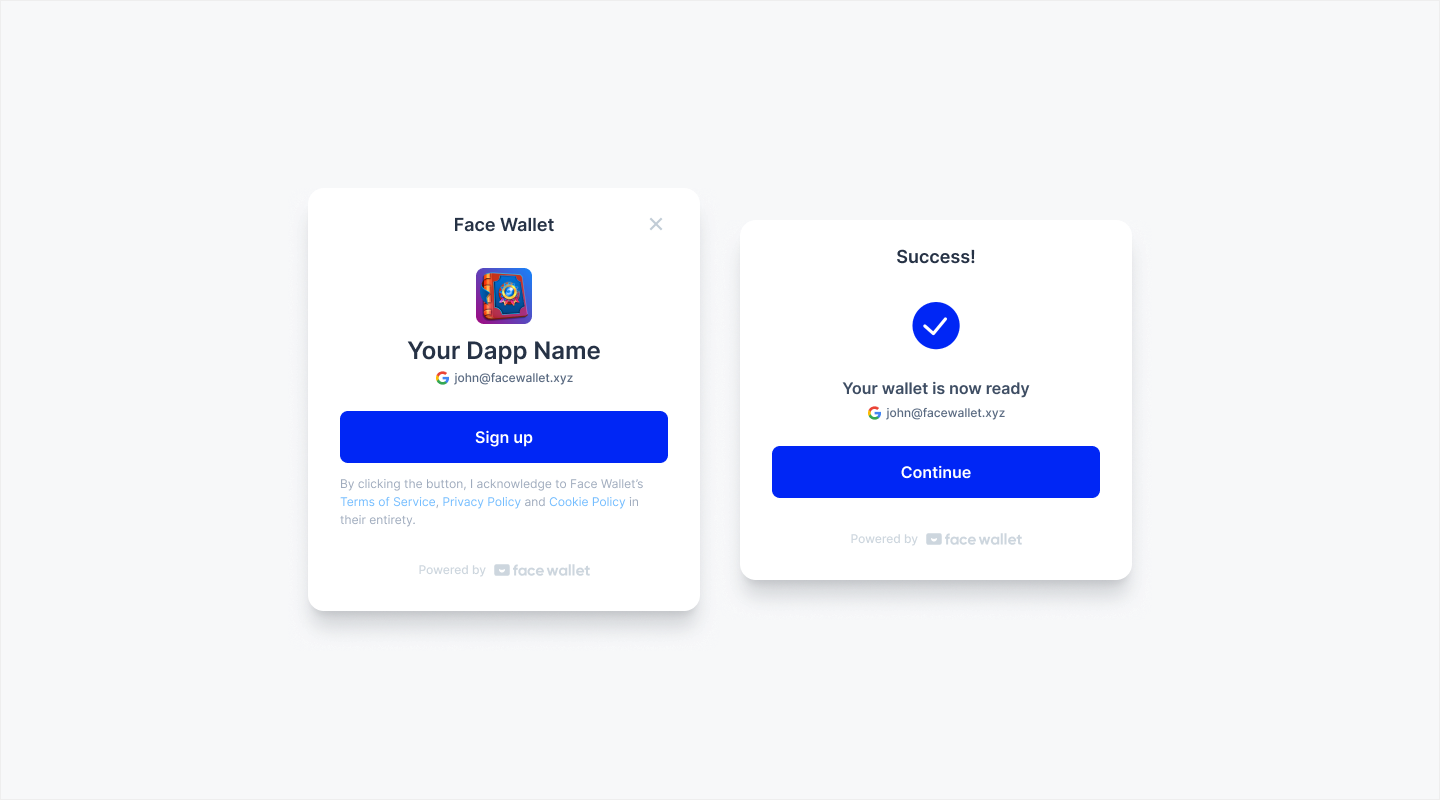
If no Face Wallet was created with the logged-in social login account, it will proceed to membership registration.
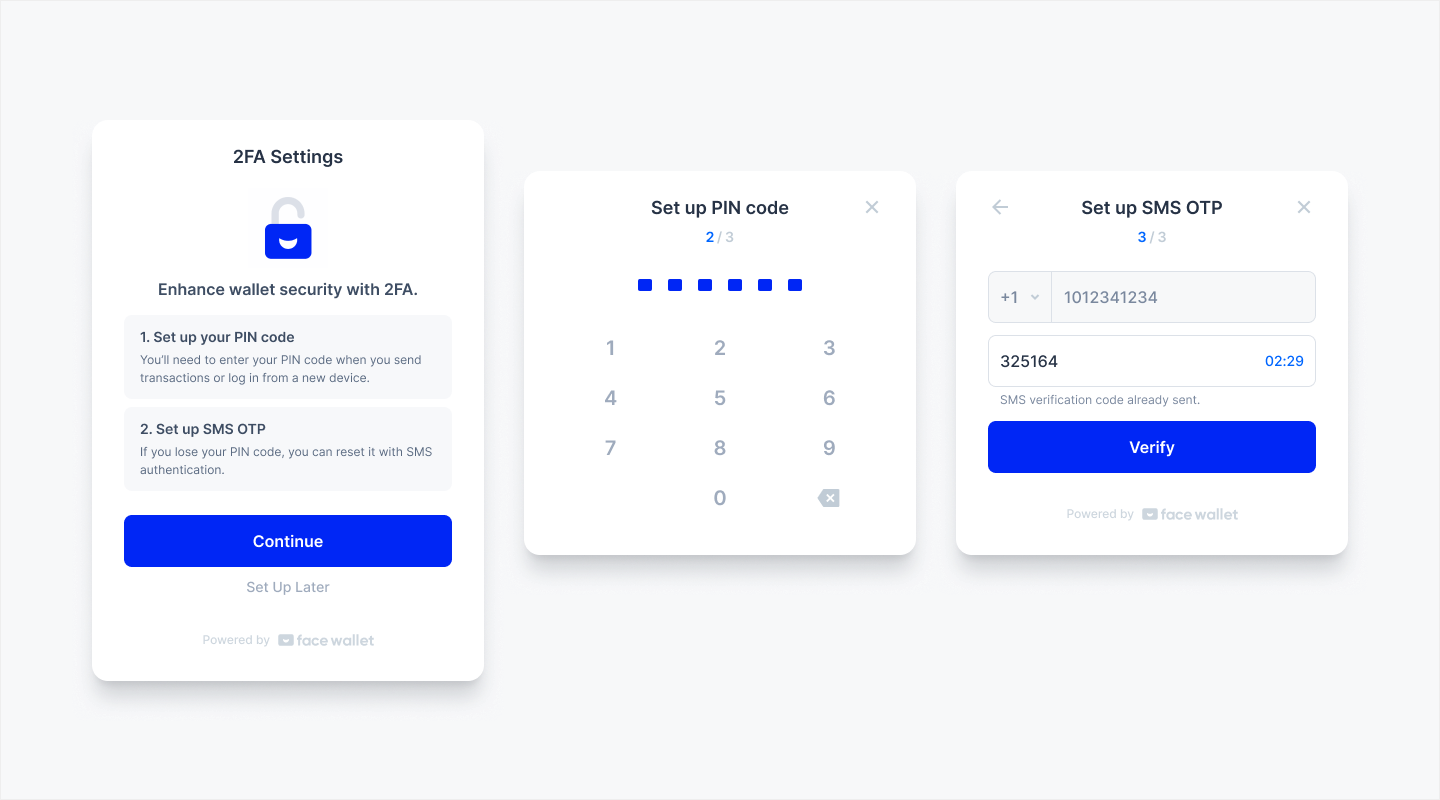
Through PIN code setting, the user must perform SMS authentication to set the PIN code for use and to reset the PIN code when the user lost it.\
login()
login()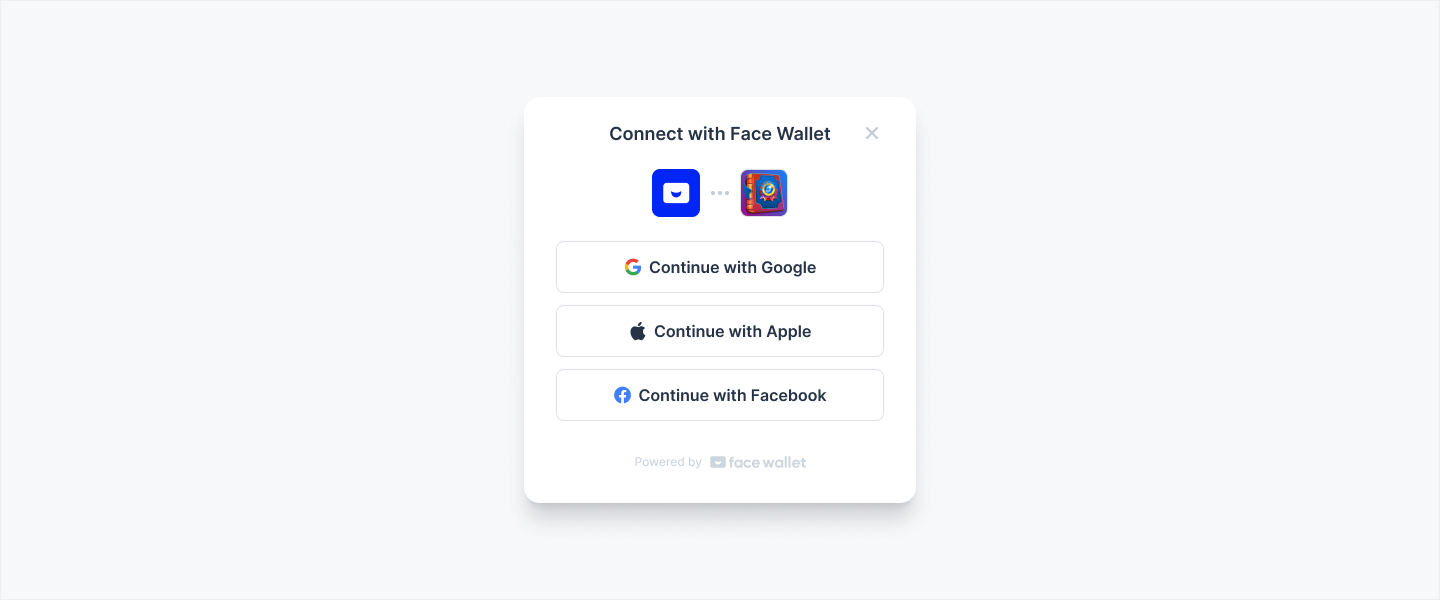
By using the login() method of Face Wallet SDK, you can launch and display the Face Wallet modal to allow the user to log in to the wallet. If a user has not signed up for the Face Wallet, the user will create a Face Wallet.
To specify social providers as arguments for the face.auth.login function, you can pass an array of the desired provider names as the argument. The login popup will then display only the buttons corresponding to the chosen providers.
The following is a list of selectable social providers available for authentication:
LoginProvider.GoogleLoginProvider.AppleLoginProvider.DiscordLoginProvider.TwitterLoginProvider.FacebookLoginProvider.Kakao
Here is an example code snippet that demonstrates how to use the Face SDK for authentication:
import { Face, Network } from '@haechi-labs/face-sdk';
import { LoginProvider } from '@haechi-labs/face-types';
const face = new Face({
network: Network.GOELRI,
apiKey: 'YOUR_DAPP_API_KEY'
});
await face.auth.login([
LoginProvider.Google,
LoginProvider.Apple
]);One email cannot be used to create multiple Face Wallets through multiple social logins.
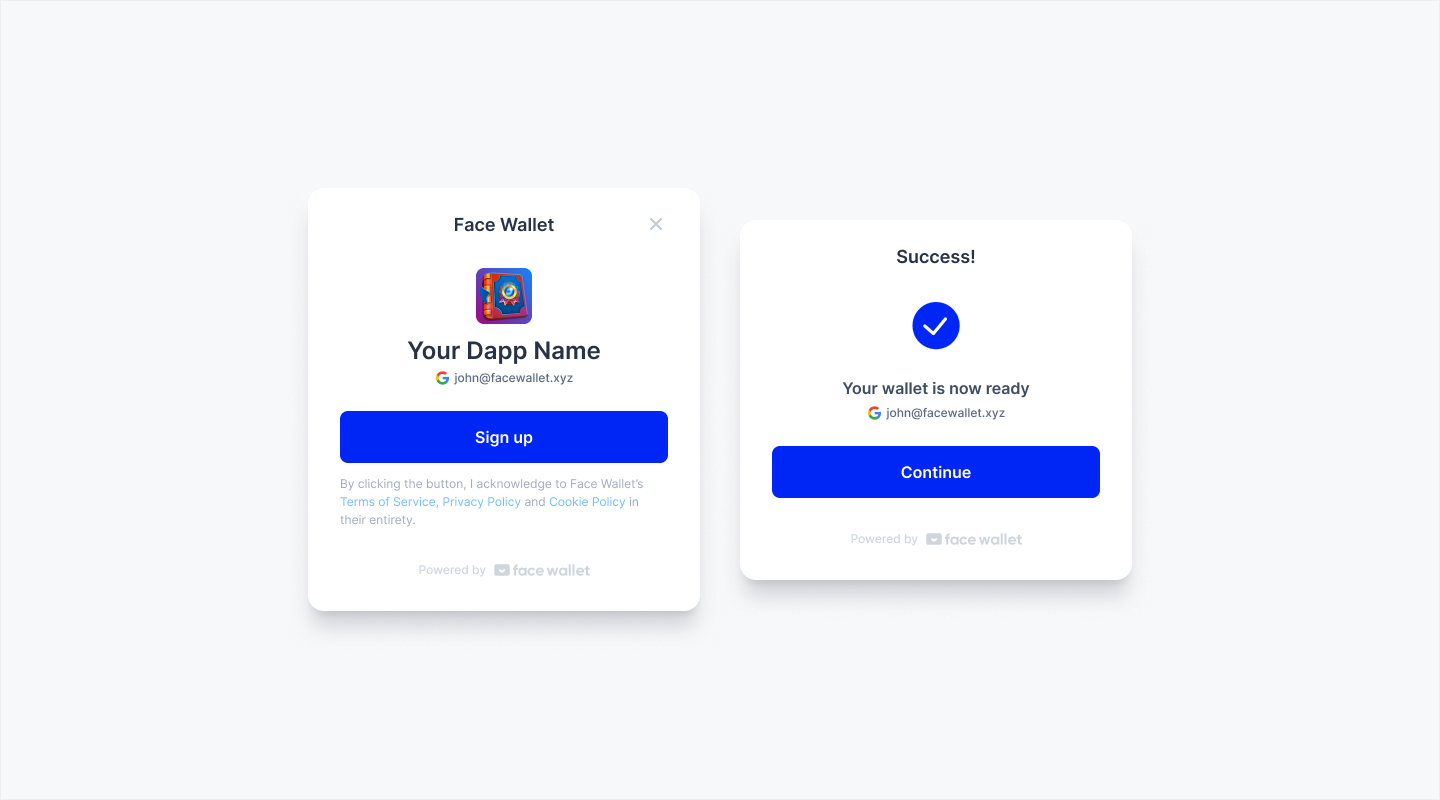
If no Face Wallet was created with the logged-in social login account, it will proceed to registration to Face Wallet.
isLoggedIn()
isLoggedIn()By using the Face Wallet SDK’s isLoggiedIn() method, the log-in status can be checked.
import { Face, Network } from '@haechi-labs/face-sdk';
const face = new Face({
network: Network.GOELRI,
apiKey: 'YOUR_DAPP_API_KEY'
});
const loggedIn = await face.auth.isLoggedIn();
console.log("logged in", loggedIn);logout()
logout()By using the Face Wallet SDK’s logout() method, you can log out.
import { Face, Network } from '@haechi-labs/face-sdk';
const face = new Face({
network: Network.GOELRI,
apiKey: 'YOUR_DAPP_API_KEY'
});
await face.auth.logout();getCurrentUser()
getCurrentUser()By using the getCurrentUser() method of Face Wallet SDK, you can get ID of user who is currently logged in to Face Wallet.
import { Face, Network } from '@haechi-labs/face-sdk';
const face = new Face({
network: Network.GOELRI,
apiKey: 'YOUR_DAPP_API_KEY'
});
const getCurrentUser = await face.auth.getCurrentUser();
console.log("current user id: ", getCurrentUser.faceUserId);Updated 19 days ago